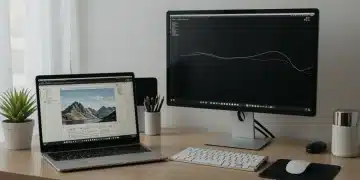Automate Your Inbox: Reclaim 10 Hours a Week with These Tools

Automate Your Inbox: 3 Productivity Tools to Reclaim 10 Hours a Week introduces innovative ways to streamline email management, saving valuable time and enhancing overall productivity through automation and intelligent email organization.
Is your inbox a never-ending source of stress and wasted time? Discover how to Automate Your Inbox: 3 Productivity Tools to Reclaim 10 Hours a Week and finally take control of your schedule.
Why Automate Your Inbox?
In today’s fast-paced world, email overload is a common problem. Spending countless hours sifting through messages not only reduces productivity but also increases stress levels. Automating your inbox offers a solution by helping you manage, prioritize, and respond to emails more efficiently.
The Cost of Unmanaged Email
Studies show that the average professional spends a significant portion of their workday dealing with emails. This time could be better spent on strategic tasks or creative projects. Failing to manage your inbox effectively can lead to missed deadlines, overlooked opportunities, and a general feeling of being overwhelmed.
Benefits of Inbox Automation
- Increased Productivity: Automating tasks like filtering and prioritizing emails frees up valuable time.
- Reduced Stress: A clean and organized inbox reduces the feeling of being overwhelmed.
- Improved Focus: Spending less time on emails allows you to concentrate on more important tasks.
- Better Time Management: Automating your inbox helps you allocate time more effectively across all responsibilities.
Automating your inbox can significantly impact your daily routine. By freeing up time and reducing stress, you’ll be able to focus on what truly matters, both professionally and personally.

Tool 1: Gmail Filters and Labels
Gmail offers powerful built-in features to automate your inbox without any external tools. By using filters and labels effectively, you can automatically sort, categorize, and manage your emails, ensuring that important messages are always easy to find.
Creating Effective Filters
Gmail filters enable you to automatically perform actions on incoming emails based on specific criteria. You can filter emails by sender, subject, keywords, and more, allowing you to sort messages as they arrive.
Setting Up Labels and Folders
Labels and folders help you organize your emails into categories. Instead of manually moving messages, you can create filters that automatically apply labels and move emails into specific folders, keeping your inbox clutter-free.
- Prioritize Important Senders: Create filters to automatically label and highlight emails from key contacts.
- Automate Newsletters: Filter newsletters and promotional emails into a separate folder for later viewing.
- Manage Project Communications: Set up filters to label and archive emails related to specific projects.
- Utilize Multiple Inboxes: Configure multiple inboxes to display prioritized, unread, and starred emails separately.
Gmail filters and labels are a simple yet effective way to automate your inbox and improve email management. By taking the time to set up these features, you can save countless hours and reduce the stress associated with email overload.
Tool 2: Boomerang for Gmail
Boomerang for Gmail is a powerful email productivity tool that offers features like email scheduling, response tracking, and inbox pause. It allows you to control when you send and receive emails, helping you stay focused and manage your time more effectively.
Scheduling Emails for Optimal Timing
Boomerang allows you to schedule emails to be sent at a later time, ensuring that your messages reach recipients when they’re most likely to be read. This feature is particularly useful for communicating with people in different time zones or for sending reminders at specific times.
Tracking Responses and Setting Reminders
Boomerang’s response tracking feature alerts you if you don’t receive a reply to an email within a certain timeframe. You can also set reminders to follow up on important messages, ensuring that nothing falls through the cracks.
- Schedule Emails: Plan your emails to be sent at the perfect time without having to be online.
- Track Responses: Get notified if you don’t receive a response, ensuring better follow-up.
- Inbox Pause: Temporarily halt incoming emails to focus on other tasks without distractions.
- Boomerang Messages: Bring emails back to your inbox at a later date when you need them.
Boomerang for Gmail provides a comprehensive set of tools to automate your inbox and streamline your email workflow. By scheduling emails, tracking responses, and pausing your inbox, you can regain control of your time and focus on what’s truly important.
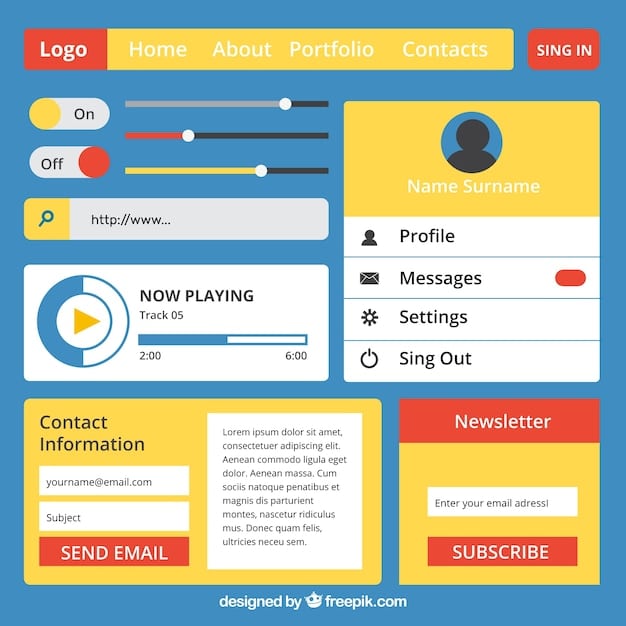
Tool 3: SaneBox
SaneBox is an AI-powered email management tool that automatically filters unimportant emails out of your inbox, allowing you to focus on what matters most. It learns from your behavior to prioritize messages and provides features to further streamline your email workflow.
AI-Powered Email Prioritization
SaneBox uses artificial intelligence to analyze your email habits and automatically filter out unimportant messages, such as newsletters and promotional emails. These less important emails are moved to a separate folder, leaving your inbox clean and focused.
Customizable Filtering and Summaries
SaneBox allows you to customize its filtering rules and provides daily summaries of the unimportant emails it has filtered. This ensures that you don’t miss anything important while still keeping your inbox clutter-free.
- Automatic Prioritization: Let AI filter out unimportant emails so you can focus on what matters.
- Customizable Rules: Fine-tune the filtering process to match your specific needs.
- Daily Summaries: Stay informed about filtered emails without cluttering your inbox.
- Integration with Multiple Email Providers: Use SaneBox with Gmail, Outlook, and other email services.
SaneBox offers a smart and efficient way to automate your inbox. By leveraging AI and customizable filtering, you can significantly reduce email overload and improve your overall productivity.
Implementing an Automation Strategy
Automating your inbox is not just about using the right tools; it’s also about implementing an effective strategy. By setting clear goals and establishing consistent habits, you can maximize the benefits of inbox automation and reclaim valuable time.
Setting Clear Goals
Before you start automating your inbox, it’s important to define what you want to achieve. Do you want to reduce the amount of time you spend on emails? Do you want to improve your response time to important messages? Setting clear goals will help you focus your efforts and measure your progress.
Establishing Consistent Habits
Consistency is key to successful inbox automation. Make it a habit to regularly review your filters and labels, schedule emails, and check your SaneBox summary. Over time, these habits will become second nature, and you’ll see a significant improvement in your email management.
- Schedule Time for Email Management: Set aside dedicated time each day to process your emails and adjust automation settings.
- Review Filters and Labels Regularly: Ensure that your filters and labels are working correctly and adjust them as needed.
- Use Automation Tools Consistently: Make it a habit to use scheduling, tracking, and filtering features.
- Monitor Your Progress: Track the amount of time you save and the improvements you see in your email workflow.
Implementing an automation strategy requires effort and consistency. By setting clear goals, adopting the right tools, and establishing consistent habits, you can transform your inbox from a source of stress to a tool for productivity.
Advanced Automation Techniques
Beyond the basic settings and tools, there are advanced techniques to further enhance your inbox automation. These methods involve integrating different apps, using advanced search operators, and creating custom solutions to fit your unique needs.
Integrating Apps and Services
Many apps and services integrate seamlessly with email platforms, allowing you to automate tasks like creating calendar events, saving attachments to cloud storage, and managing tasks directly from your inbox.
Using Advanced Search Operators
Gmail’s advanced search operators allow you to perform highly specific searches, making it easier to find important messages and manage your email archive. These operators can be combined with filters to create even more powerful automation rules.
- Automate Calendar Events: Use tools like IFTTT to automatically create calendar events from email confirmations.
- Save Attachments to Cloud Storage: Automatically save attachments to Google Drive or Dropbox using integrations.
- Create Custom Filters: Combine advanced search operators with filters to create highly specific automation rules.
- Use Email Templates: Create and use templates for frequently sent emails to save time and ensure consistency.
Advanced automation techniques offer additional ways to streamline your inbox management. By integrating apps, using advanced search operators, and creating custom solutions, you can tailor your automation strategy to meet your specific needs and maximize your productivity.
| Key Point | Brief Description |
|---|---|
| 📧 Gmail Filters | Automatically sort and label emails based on sender and keywords. |
| ⏰ Boomerang | Schedule emails, track responses, and pause your inbox. |
| 🤖 SaneBox | AI-powered email prioritization and filtering. |
| 🎯 Automation Strategy | Setting goals and maintaining habits for consistent email management. |
[Frequently Asked Questions]
Inbox automation involves using tools and techniques to manage and prioritize emails automatically, reducing manual effort and saving time. It helps in sorting, filtering, and responding to emails more efficiently.
Gmail filters allow you to automatically sort, label, and forward emails based on specific criteria. You can filter by sender, subject, keywords, and more to keep your inbox organized and focused on important messages.
Boomerang for Gmail provides email scheduling, response tracking, and inbox pause features. You can schedule emails to be sent later, track if you receive a response, and temporarily halt incoming emails to focus on other tasks.
SaneBox uses artificial intelligence to analyze your email habits and automatically filter out unimportant messages, such as newsletters and promotional emails. It learns from your behavior to prioritize important messages.
Implementing an automation strategy saves time, reduces stress, improves focus, and enhances overall productivity. By setting clear goals and establishing consistent habits, you can maximize the benefits of inbox automation.
Conclusion
Automating your inbox with the right tools and strategies can transform the way you manage emails, reclaiming valuable time and boosting your productivity. By leveraging Gmail filters, Boomerang, and SaneBox, you can create a more organized and efficient email workflow, freeing you to focus on what truly matters.